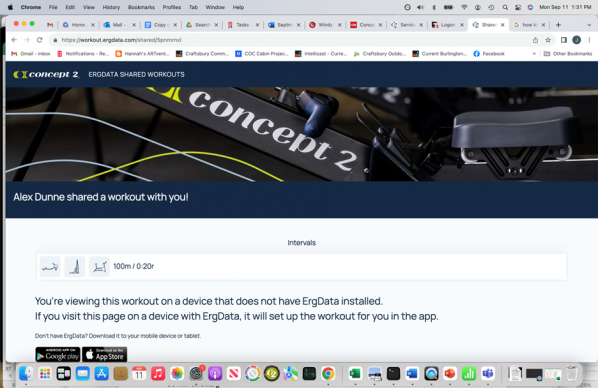ErgData Feature: Sharing Workouts
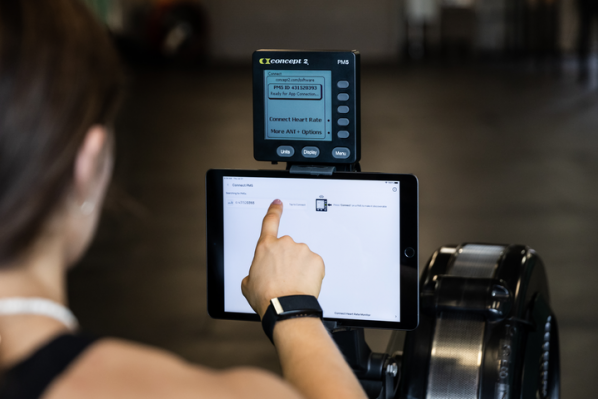 Our free app ErgData is your personal training partner, serving as your connection to the Concept2 community. You can choose to erg together with other members of the community on the Real Time Loop, set up workouts straight from ErgData and store them as favorites, take part in the Concept2 Workout of the Day, view additional statistics and information during workouts, track and analyze your progress and more.
Our free app ErgData is your personal training partner, serving as your connection to the Concept2 community. You can choose to erg together with other members of the community on the Real Time Loop, set up workouts straight from ErgData and store them as favorites, take part in the Concept2 Workout of the Day, view additional statistics and information during workouts, track and analyze your progress and more.
We’ve just added a great feature that makes it a snap to share your workouts with friends, family or teammates. Here are a few reasons why you should check it out!
Q. Why would I want to share a workout?
A. Here are just a few possible reasons:
- You just did a great workout and want to encourage a friend to try it.
- You’re a coach or trainer and you’ve designed a workout that you want all your athletes to do.
- You’re an athlete wanting to share results of a recent workout with your coach or with a friend.
Q. Can I share any workout I want?
A. A. Yes! You can share any ErgData workout for your friends to try. You can also choose to share only the results of any workout you’ve done with ErgData as long as you allow the recipient permission to view the workout. (Don’t worry! ErgData will prompt you to adjust the workout permissions, if needed). This allows your friends to not only see your results, but to ReRow (or ReSki or ReRide) the workout and see how their own results compare! Note: While a Just Row (or Just Ski or Just Ride) workout can be shared, it cannot be ReRowed.
Q. How will the workout be shared?
A. You’ll have a choice of sharing it through all the usual channels: Text, email, AirDrop, etc.
How to Share a Workout
- Create or open the workout on ErgData. (The workout could be in your ErgData logbook, in Favorites or Recents, or a workout you just created.)
- Once you have the workout on your screen, click on the share/export icon in the upper right. See image below:
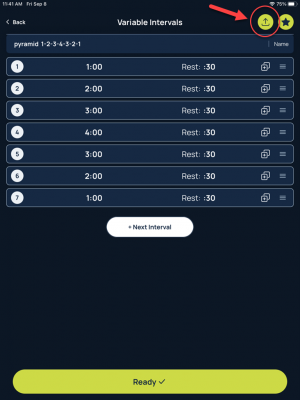
You will be offered the standard options for how you wish to share: Text message, email, etc. Select your choice (see image below), enter the desired address, and hit send.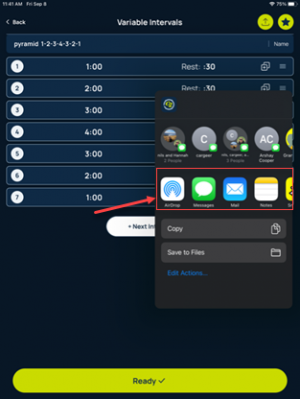
Here’s what it will look like when you receive a shared workout to try or to view the results:
- If the workout is being shared for you to try, you will receive a message giving the name of the person who has shared the workout with you, with a link to the workout. If you click on the link on the device where you use ErgData, the workout will automatically open in ErgData—ready for you to do it! Just connect to your PM5 and click “Ready.” See image below:
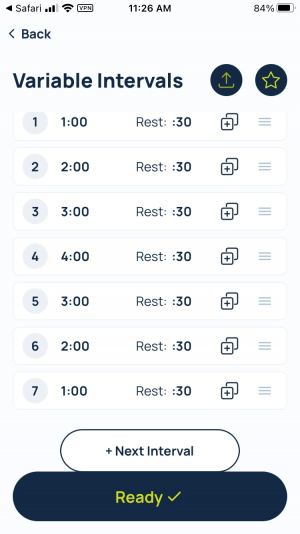
- When you click the shared workout link on a device with ErgData installed you will see the workout in ErgData (image1 below) and you can then Favorite/ReRow the workout using your friends’ time as a pace boat! If you click the shared workout link from a device without ErgData installed you will view the workout data in the sender’s logbook (image 2 below).
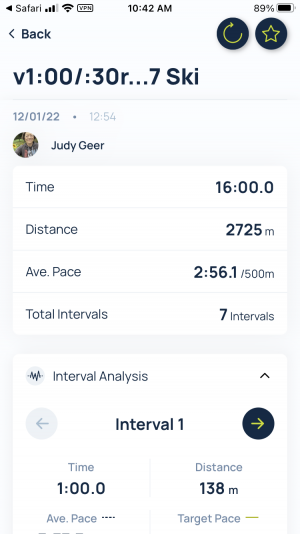
Image 1 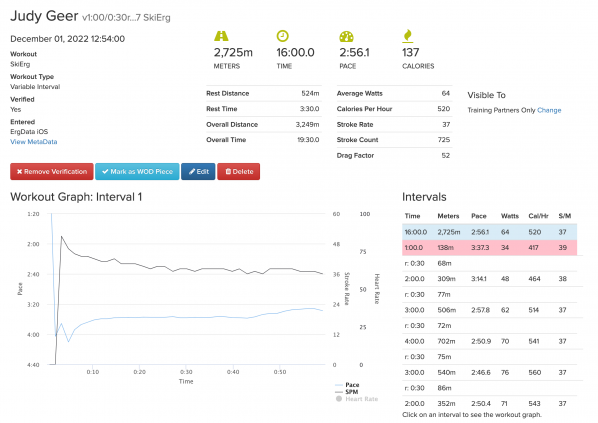
Image 2 Coaches Note: You can share a workout with your team, and then ask them to share the results back to you!
That’s it! An easy way to train with friends remotely and a helpful tool for coaches!
More ErgData Features:
ErgData Brings the WOD Right to Your PM5
Customize Your Data Display with ErgData
ErgData Feature: Target Stroke Rate
ErgData Supports Visually Impaired Users
If you click on the link from a device that does not have ErgData installed, perhaps your laptop rather than your phone or tablet, you will see the following: